Technical SEO is one of the most critical aspects of search engine optimization. While on-page and off-page SEO focus on content and backlinks, technical SEO ensures that search engines can crawl, index, and understand your website efficiently.
One of the most crucial elements of technical SEO is site speed and performance. A slow-loading website can lead to poor user experience, lower rankings, and high bounce rates. In this guide, we’ll explore how to optimize your site speed and performance for better SEO.
Why Site Speed Matters for SEO
- Google uses page speed as a ranking factor – Faster websites rank higher.
- Improves user experience – Visitors stay longer on fast-loading websites.
- Reduces bounce rates – Slow sites drive users away.
- Boosts conversions – Faster pages lead to higher sales and sign-ups.
According to Google, 53% of mobile users leave a site if it takes longer than 3 seconds to load. That’s why optimizing your site speed is essential.
How to Check Your Website’s Speed
Before you start optimizing, analyze your current site speed using these tools:
- Google PageSpeed Insights – Provides performance scores and recommendations.
- GTmetrix – Offers detailed insights into load speed and bottlenecks.
- Pingdom Website Speed Test – Measures loading time from different locations.
- Lighthouse (Chrome DevTools) – Analyzes page performance and SEO issues.
These tools help identify which areas need improvement to boost site performance.
Technical SEO Strategies to Improve Site Speed
1. Optimize Images for Faster Loading
Large images slow down websites. To fix this:
- Use WebP format instead of JPEG/PNG (smaller file size, better quality).
- Compress images using TinyPNG or Squoosh.
- Use lazy loading so images load only when needed.
- Resize images to fit your site’s dimensions instead of using large files.
Example: Instead of uploading a 5000px-wide image, resize it to 1200px if that’s all your site needs.
2. Enable Browser Caching
Caching stores website files on users’ browsers so they don’t have to reload everything every time they visit.
To enable caching:
- Use a caching plugin like WP Rocket (for WordPress).
- Configure .htaccess to enable browser caching.
- Use Cloudflare or a CDN for better caching across locations.
3. Minify CSS, JavaScript, and HTML
Unnecessary spaces, comments, and extra code slow down websites. Minifying removes these elements.
- Use Minify tools like UglifyJS or CSSNano.
- Enable automatic minification in WordPress with WP Rocket.
- Combine small CSS & JS files to reduce HTTP requests.
Example: A 10KB minified CSS file loads faster than a 50KB unoptimized one.
4. Use a Content Delivery Network (CDN)
A CDN distributes your website files across multiple servers worldwide, making it load faster for users regardless of location.
- Use Cloudflare, Akamai, or Amazon CloudFront for free/paid CDN services.
- Store images, JavaScript, and CSS files on the CDN.
- Reduce latency and server response time by serving content from the nearest location.
5. Reduce Server Response Time (TTFB)
Time to First Byte (TTFB) is the time it takes for the server to respond to a request. Slow response times hurt SEO.
To improve TTFB:
- Upgrade to faster hosting (avoid cheap shared hosting).
- Use LiteSpeed or NGINX servers for better performance.
- Optimize database queries to reduce load time.
6. Enable Gzip Compression
Gzip compression reduces the size of your website’s files before they are sent to users, making loading times faster.
To enable Gzip:
- Add this code to your .htaccess file:
<IfModule mod_deflate.c>
AddOutputFilterByType DEFLATE text/html text/plain text/xml text/css application/javascript application/json
</IfModule>
2. Use a WordPress plugin like WP Rocket to enable compression automatically.
3. Test compression with the Check Gzip Compression tool.
7. Optimize Web Hosting and Servers
Your hosting provider plays a major role in site speed. Choose:
- Managed WordPress hosting (like Kinsta, WP Engine).
- VPS or dedicated servers instead of shared hosting.
- Cloud hosting (AWS, Google Cloud, or DigitalOcean).
Slow hosting kills your performance, so invest in fast and reliable hosting.
8. Remove Unused Plugins and Scripts
Too many plugins, third-party scripts, and tracking codes slow down your site.
- Delete unnecessary WordPress plugins that you don’t use.
- Remove external scripts (like unused fonts, ads, or social media widgets).
- Use Google Tag Manager to load scripts efficiently.
Example: If you have five different analytics tools installed, reduce it to one (Google Analytics).
9. Optimize Mobile Performance
Google prioritizes mobile-friendly websites for rankings.
To optimize for mobile:
- Use Google’s Mobile-Friendly Test to check compatibility.
- Implement responsive design so your site adapts to all screens.
- Optimize fonts and buttons for easy mobile navigation.
10. Monitor Performance and Fix Issues Regularly
SEO is an ongoing process. Regularly check and improve your website’s speed with:
- Google PageSpeed Insights for speed scores.
- Google Search Console for performance tracking.
- Regular updates to plugins, themes, and scripts.
Technical SEO is the backbone of website performance. By optimizing your site speed, you ensure a better user experience, higher rankings, and more traffic.
Quick Recap:
- Compress and optimize images
- Enable caching and browser compression
- Minify CSS, JavaScript, and HTML
- Use a CDN for global speed boost
- Upgrade hosting for faster response times
- Remove unnecessary plugins and scripts
By implementing these technical SEO strategies, your website will load faster, rank higher, and attract more visitors! 🚀


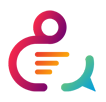
1 Comment
Your comment is awaiting moderation.
MetaMask Chrome simplifies blockchain access. I can easily connect to my favorite dApps and make transactions hassle-free.
Your comment is awaiting moderation.
MetaMask Download is essential for token management. It supports multiple chains and allows easy swapping of digital assets.
Your comment is awaiting moderation.
MetaMask Chrome is my go-to for blockchain gaming. Transactions are smooth, and I can manage multiple wallets easily.
Your comment is awaiting moderation.
I have been exploring for a llittle bit for any high quality articles or weblog posts in this sott of hpuse .
Exploring in Yahoo I finally stumbled upon this site.
Studying this information So i’m satisfied to show that I have a very just right unccanny feeling I came upon exactly what I needed.
I such a lot surely will make certain to do not overlook this site
and giv it a glance regularly. https://menbehealth.Wordpress.com/
Ducimus nesciunt quia rerum Sit aut necessitatibus inventore velit itaque asperiores Perferendis odit aut quia nihil numquam. Quidem vel sunt architecto Veritatis et recusandae mollitia. Minus magnam molestiae optio libero. Est animi ipsa sed fuga unde. Repellat et iste non rem optio exercitationem.